Hands on with Transcribe: A Step-by-Step Guide
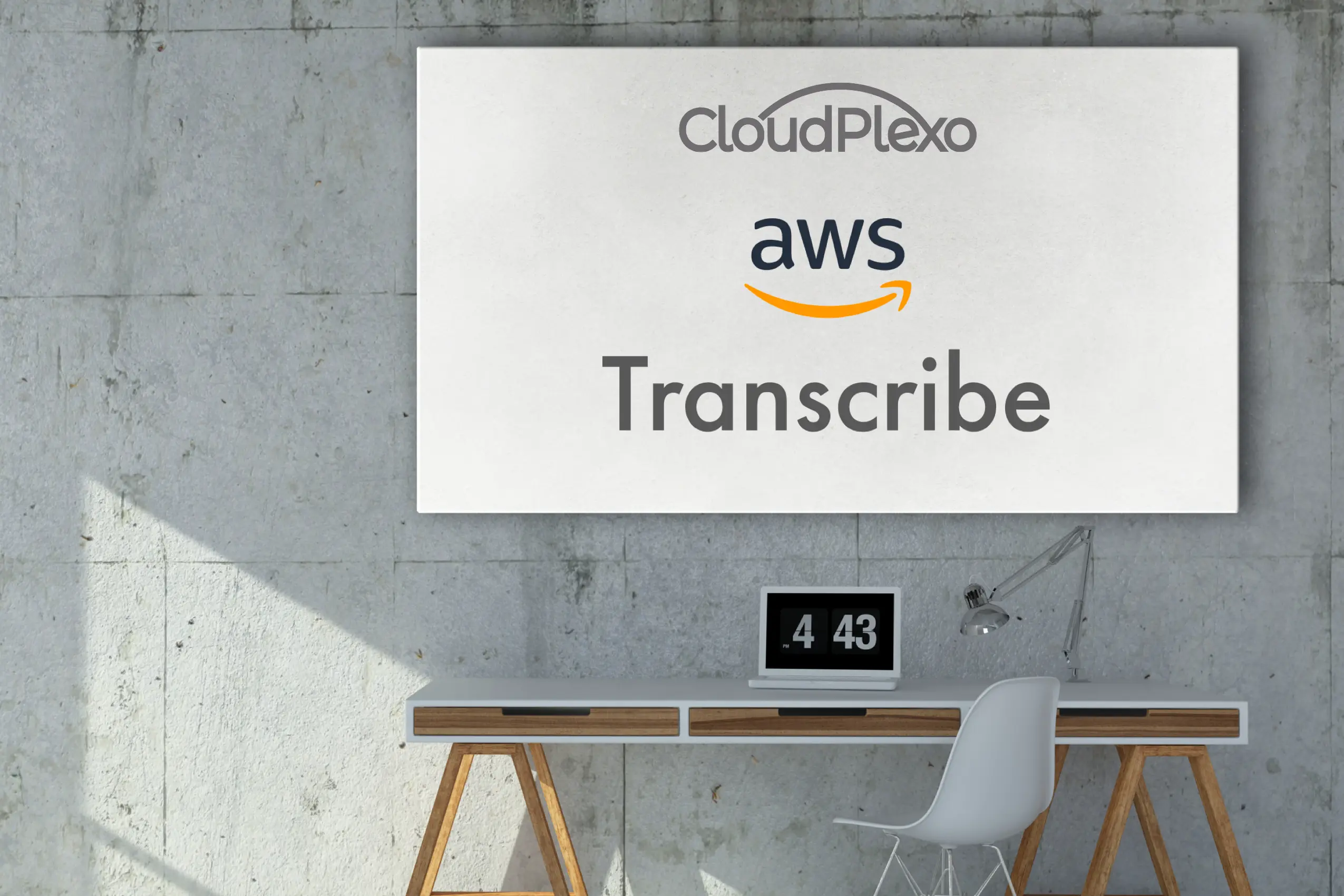
In the fast-paced world of technology, speech-to-text conversion has become an indispensable tool for businesses and individuals alike. Automatic Speech Recognition (ASR) services, such as Amazon Web Services (AWS) Transcribe, offer a powerful and convenient way to convert spoken language into written text. Whether it's transcribing meetings, podcasts, or customer service interactions, AWS Transcribe has you covered. In this article, we'll take a hands-on approach to using AWS Transcribe and explore the key steps involved in the process.
- Setting Up an AWS Account: If you don't already have an AWS account, head over to the AWS website and sign up. Once you've created an account, you'll be able to access a wide range of cloud-based services, including AWS Transcribe.
- Navigating to AWS Transcribe: After logging into your AWS account, you can access AWS Transcribe by either searching for it in the AWS Management Console or by directly visiting the service's homepage.
- Creating a Transcription Job: To get started with AWS Transcribe, you'll need an audio or video file that you want to transcribe. Supported formats include MP3, MP4, WAV, FLAC, and more. Once you have your file ready, follow these steps to create a transcription job:
- Step 1: Click on "Create transcription job" from the AWS Transcribe dashboard.
- Step 2: Give your job a unique name and provide the location of the audio or video file you want to transcribe. You can upload your file directly to an S3 bucket or provide a public URL.
- Step 3: Choose the language spoken in the audio or video. AWS Transcribe supports a wide range of languages, making it suitable for diverse global applications.
- Step 4: Configure the output settings. You can choose the desired output format (JSON, plain text, or other options), and you have the option to enable automatic content redaction for sensitive information.
- Step 5: (Optional) You can also configure a language model to improve transcription accuracy for specialized domains.
- Step 6: Review your settings and click "Create" to initiate the transcription job.
- Monitoring the Transcription Job: Once the job is created, AWS Transcribe will start processing the audio or video file. You can monitor the status and progress of the transcription job from the AWS Transcribe dashboard. The duration of the job will depend on the size and complexity of the input file.
- Retrieving and Analyzing the Transcription: After the job is completed, you can retrieve the transcription output from the AWS Transcribe dashboard. The output will be in the format you selected during job creation (JSON, plain text, etc.). You can also download the output for further analysis or integration with other applications.
- Improving Transcription Accuracy: AWS Transcribe is designed to deliver accurate transcriptions, but there might be cases where the output may require some corrections. You can use Amazon Transcribe's Custom Vocabulary feature to fine-tune the service for specific domain-specific terms or jargon.
Images:
- AWS Transcribe Dashboard
- Configuring Transcription Job:
- Monitoring Transcription Progress:
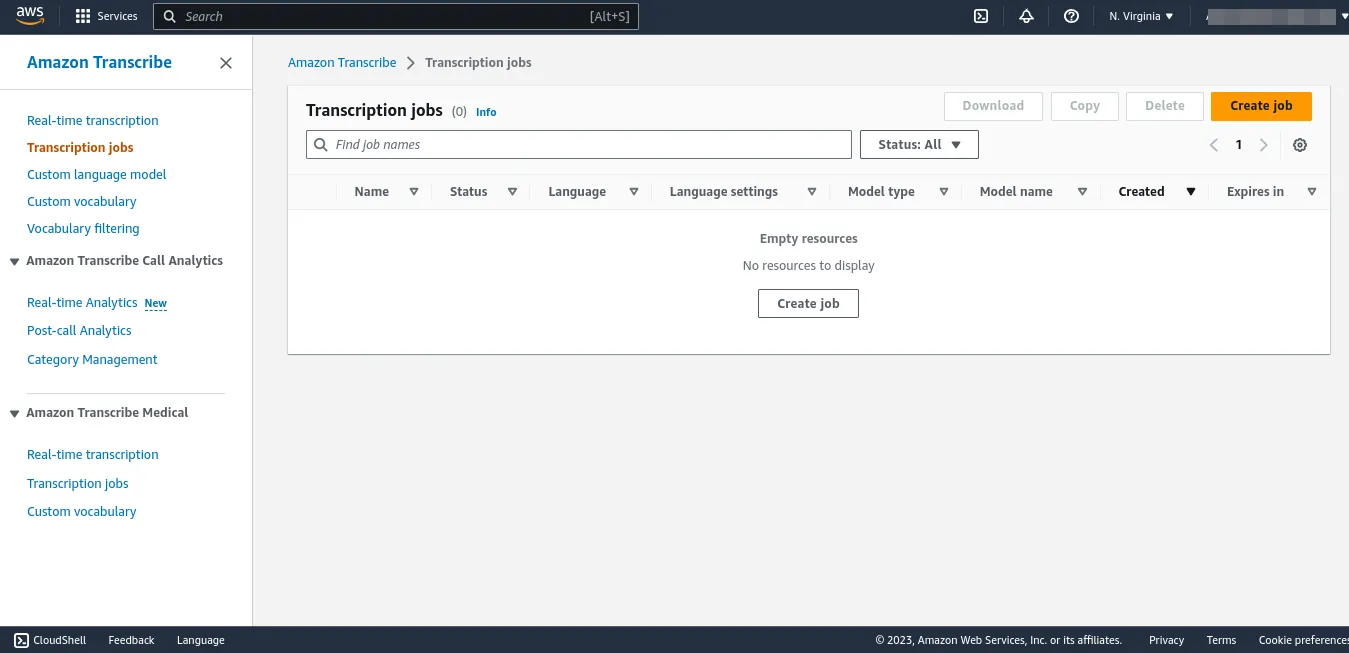
This image shows the AWS Transcribe dashboard, where you can create and manage transcription jobs.
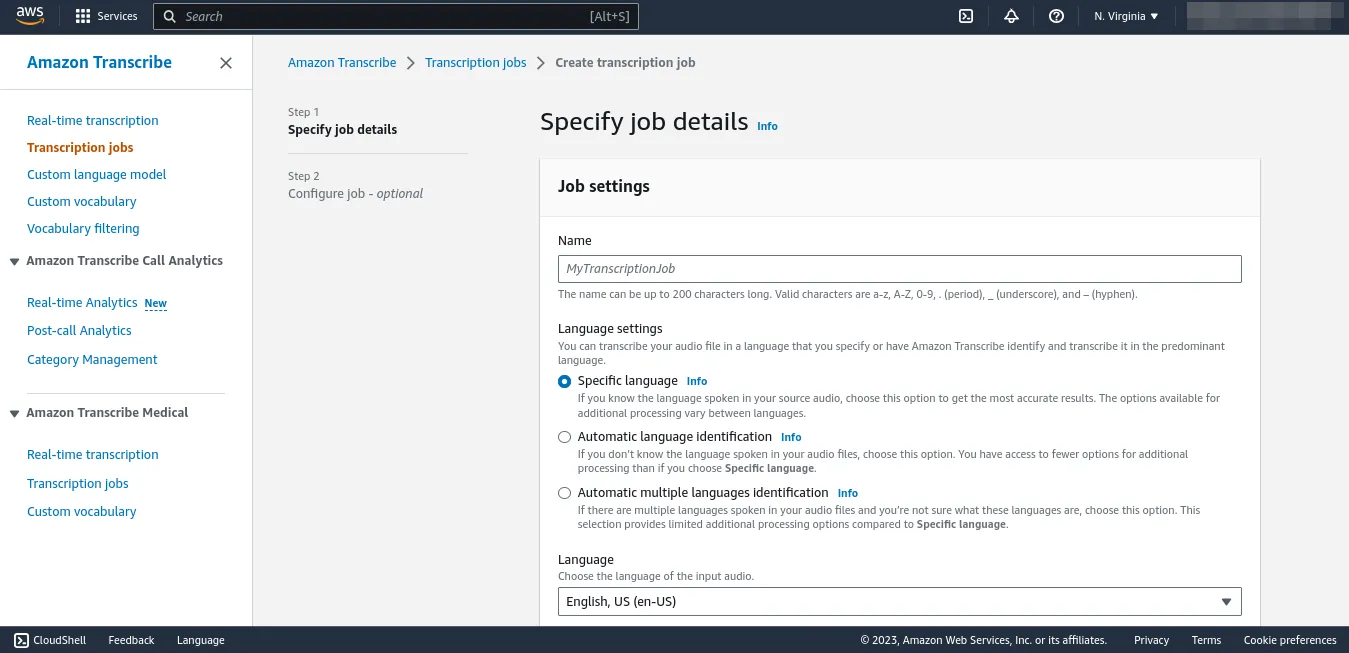
This image illustrates the configuration settings when creating a transcription job, including language selection and output format.
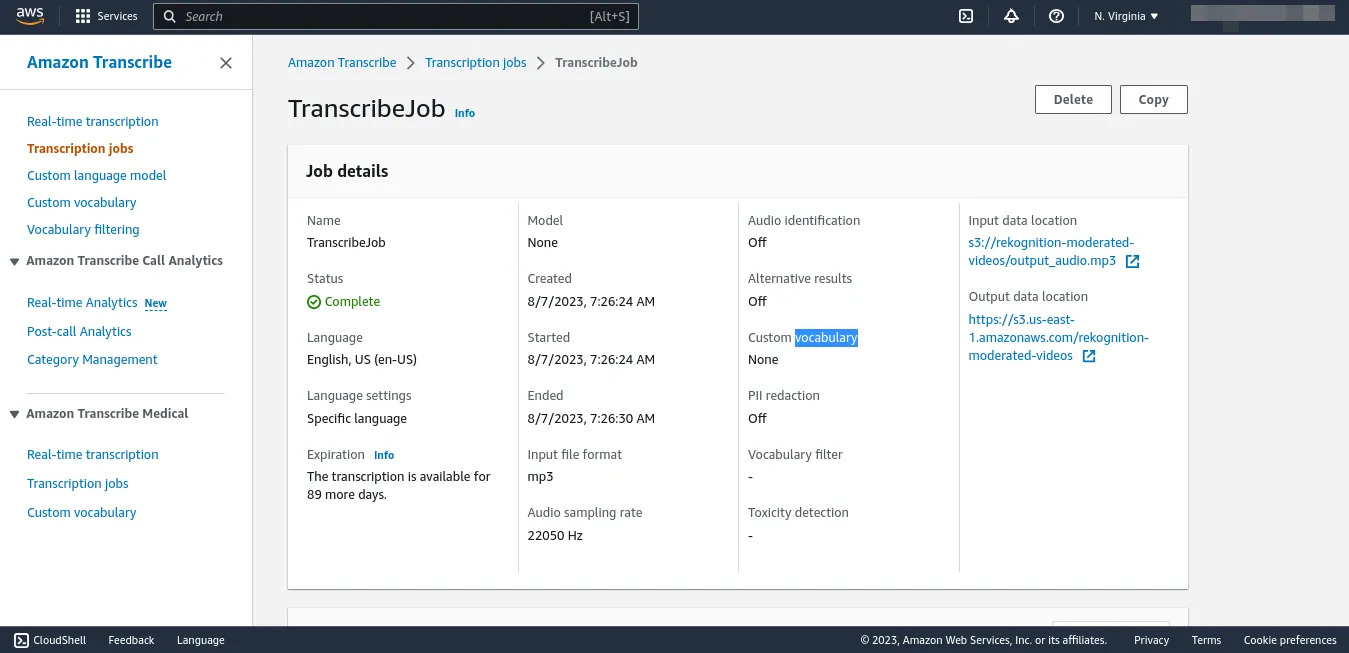
Here, you can see the progress of an ongoing transcription job, including the job status and percentage completed.
Working with the transcribe API
Working with the Amazon Transcribe API allows developers to integrate automatic speech recognition capabilities directly into their applications, enabling real-time transcription and analysis of audio content. The Transcribe API, part of the Amazon Web Services (AWS) ecosystem, offers a more programmatic interface to interact with the Transcribe service.
Example in lambda
The code below shows the implementation of a speech-to-text services with AWS Transcribe:
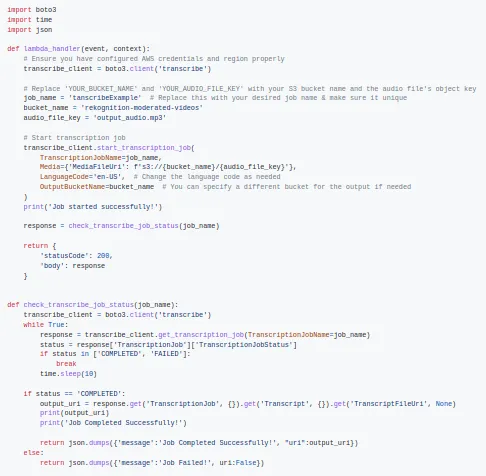
Conclusion
AWS Transcribe is a valuable tool that efficiently converts spoken language into written text, offering significant benefits across different applications. Throughout this guide, we explored the process of creating transcription jobs, monitoring progress, and obtaining transcription outputs. The service's availability and language support make it suitable for various industries and use cases. It's worth giving it a try to experience how it simplifies your speech-to-text conversion requirements.